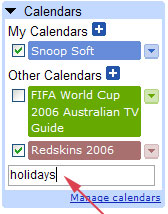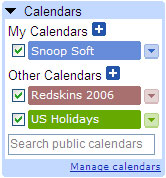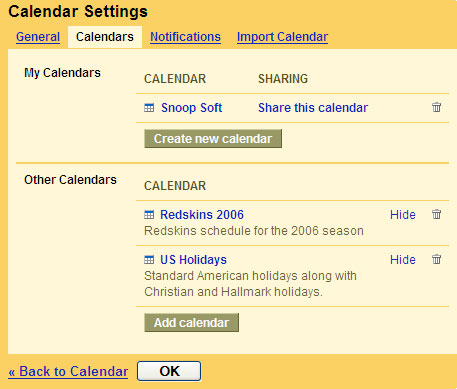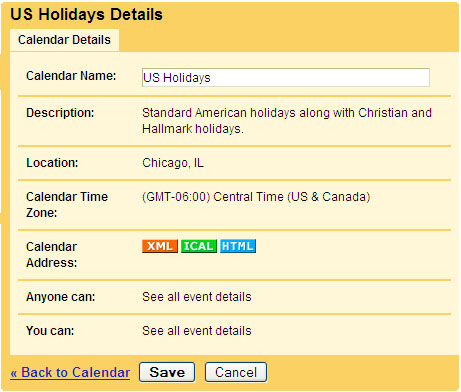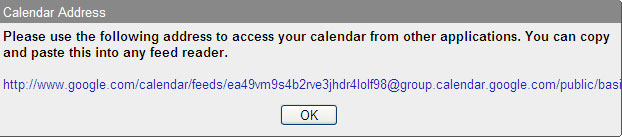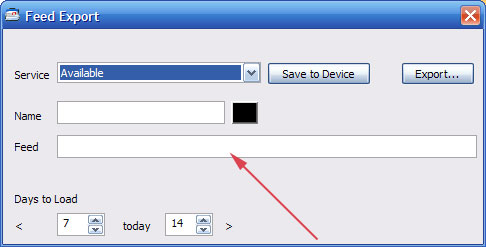How to Setup a Feed for WebCalendar
This page explains how to configure the SnoopSoft WebCalendar module to access a Google Calendar feed from the Internet. SnoopSoft has tried to simplify this process by providing a tool that can run on a regular Windows PC and export the settings to the device where they can then be imported into the WebCalendar.
For Private Calendars, the private "feed url" needs to be located and copy and pasted into the WebCalendar configuration. When using the WebCalExport.exe program, make sure that the device is connected to the PC before running the program.
Private Calendars
- Access the private Google Calendar on your browser.
- Look for the "Manage Calendars" link below the list of Calendars on the screen and click on it.
- Click on your calendar name in the list
- Select the "Private Address" XML button on the bottom of the screen.
- A popup window appears with the private feed url inside of it. Highlight the URL with the cursor and then copy (CTRL+C) it to the clipboard.
- Launch the WebCalExport.exe program and select an empty service. Then paste (CTRL+V) the feed url into the feed box. Give the service a name and color and save it to the device.
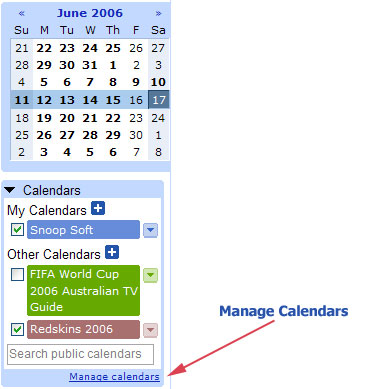
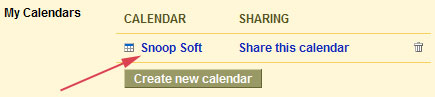
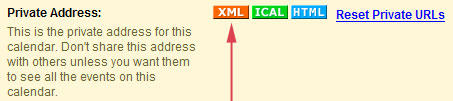
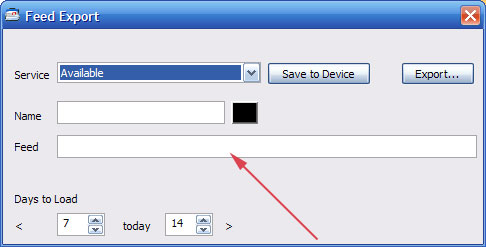
Public Calendars
- Access the private Google Calendar on your browser.
- Look for the Public Calendar Search box on the left side of the screen.
- Enter the type of Calendar you want and hit ENTER.
- Find a public Calendar in the list and click on the 'ADD CALENDAR' button.
- The Calendar will be added to your list of Calendars.
- Once back at your main Calendar screen, click on the 'MANAGE CALENDARS' link beneath the list of Calendars.
- Select the Calendar you need the feed URL for and click on its name in the list
- When the Calendar details are displayed, click on the 'XML' button for the feed URL.
- Highlight the Calendar Address with the mouse and copy (CTRL+C) the text out of the window.
- Launch the WebCalExport.exe program and select an empty service. Then paste (CTRL+V) the feed url into the feed box. Give the service a name and color and save it to the device.